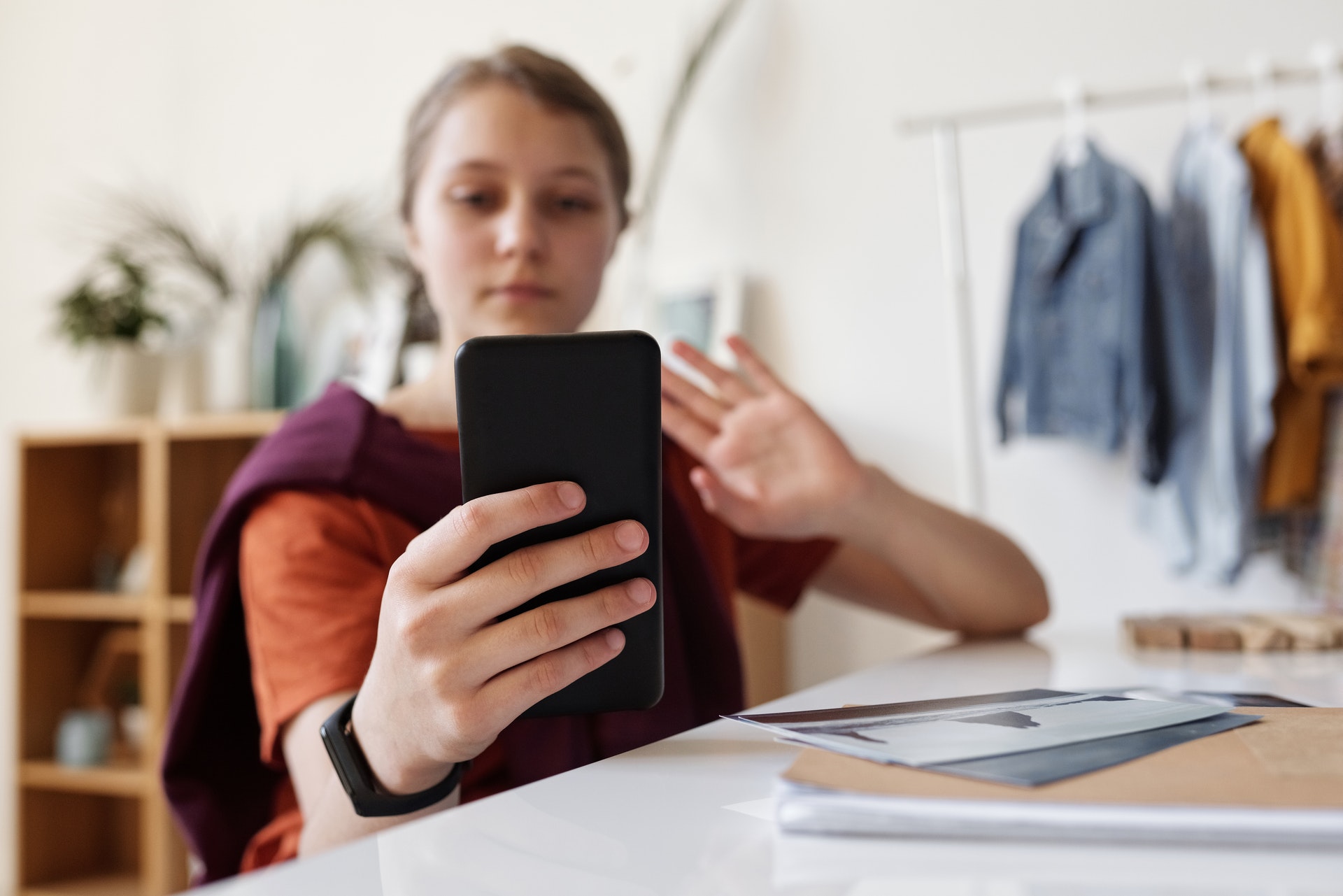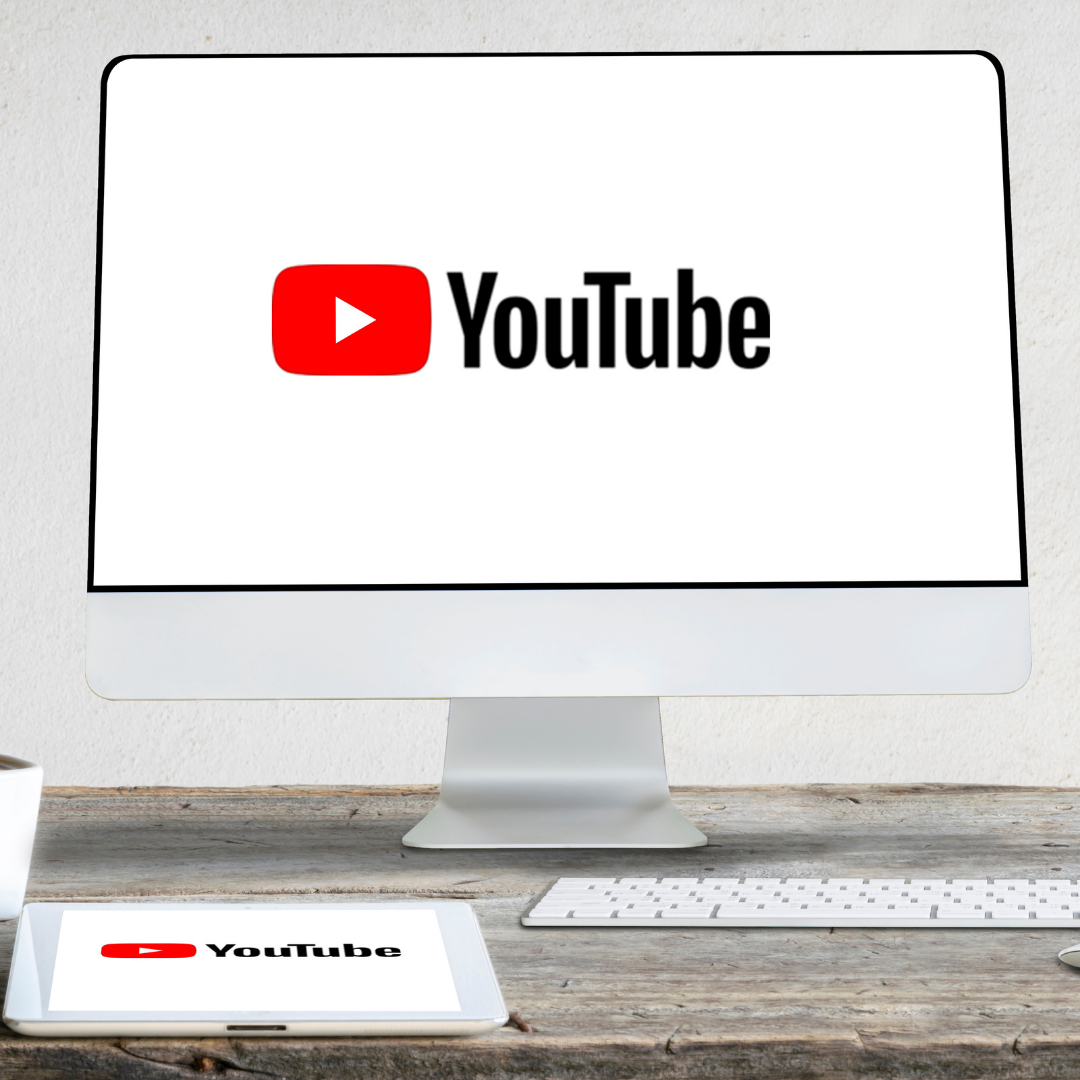What Is Android Auto and How Does It Work?
Driving while distracted is one of the most dangerous things you can do while on the road.
It puts not only you at risk, but also everyone else. One small mistake can disrupt traffic conditions, or even worse, injure someone.
About 481,600 drivers use their phones while driving, making it the most common driving distraction. This makes car crashes all too common, a problem when up to 9 people lose their lives daily (and over 1,000 others get injured).
Google’s awareness of the dangers led to the creation of Android Auto. Continue reading to understand more about Android Auto and its features.
What Is Android Auto?
Android Auto is a special Android interface designed to use while you’re driving.
The app uses Google Assistant to use any of the three core functions. The functions include turn-by-turn navigation, phone call support, and music or podcast playback.
How Does It Work?
Android Auto displays data with an easy-to-use interface of cards you can swipe out of the way. One of the best parts is a Google Maps powered navigation system. It provides step-by-step directions and alternative routes to help drive.
By saying “OK Google,” you can give it basic voice commands so you don’t have to remove your hands from the wheel. Before you start driving away with the app, know that there are two ways to use this:
- Standalone experience
- Car radio or infotainment system
Both methods provide the same utility but connecting with a compatible car radio has a superior experience. Touchscreens have a bigger screen than phones making it easier to glance over. You can see turn-by-turn directions or skip the next song in a Spotify playlist.
The standalone experience depends on the usage of your phone alone. If you plan to use your phone, consider a mount or cradle.
What Can Android Auto Do?
Android Auto connects your phone to your car display for ease of access. Activate it by tapping on your screen or using voice commands.
Some of its best features are as follows:
Gives You Info at the Right Time
Using your phone to navigate can be distracting due to notification pop-ups or sudden calls.
Android Auto organizes all your useful info into simple cards to appear only when needed. It stores all your missed calls and messages in the notification center.
It can also remind you of any upcoming appointments you’ve set on your calendar.
Makes Your Driving Safer
Android Auto has driver safety as its primary goal. It has a simple and intuitive interface and plenty of voice actions. The purpose of its design is to lessen distractions so you can focus on the road.
Android has a simple user interface with large icons, a simple menu structure, and integrated voice support. The hands-free features are always emphasized to ensure safe driving.
It Has Access to Your Car’s Sensors and Inputs
Most modern cars have built-in GPS, steering wheel buttons, and high-fidelity sound systems. Other features include wheel speed control, directional speakers, and directional microphones.
Android Auto takes all these features and places it into one app for convenience.
Puts Google Maps in Your Dashboard
Google Maps is by far the most popular mapping service with almost 90% usage. But you can also use Apple Maps or Bing Maps. Google Maps is best when it comes to accuracy and info density.
Android Auto puts Google Maps in your dashboard making it easy to use its features. Some features are dynamic routing options, connected search, and cloud-based points of interest (POI).
It’s Compatible With Other Apps
The Android Auto app will auto-connect to default Google apps like Hangouts. The app works with plenty of third-party apps like Waze, iHeart, Skype, and Spotify.
Don’t forget to allow permissions to make everything easier.
Hands-Free Text and Call
Call or send texts by saying “OK Google” and starting your command with “message” or “call” followed by a name or number. You can also see missed and recent calls and texts by selecting the app launcher.
Listen to Music and Podcasts
With Android Auto, you can listen to media either through your phone or your car’s speakers. Select the app launcher to see your music library, audiobooks, and podcast apps.
Note that Google Play Music will be gone by December 2020, so act fast.
How Do You Connect to Android Auto?
You need a strong Wi-Fi or mobile data connection to connect to the app. Keep your engine and phone running. Connect the phone to the vehicle with a USB cable.
Read and accept the safety notice and terms and follow the on-screen prompts. Select the Android Auto app on the display of your car radio or infotainment system.
After this process, you can plug your phone in your car to activate it at any time you want. For wireless, you can choose to pair your phone through Bluetooth instead. Note that once the car radio takes over, your phone display goes blank.
Which Phones Are Compatible?
Users with phones running Android OS versions 5 and above need to download the app. Phones with Android 10 come with the functionality built-in.
So, remember to get your Android update on so you can use Android Auto. Your phone must have a USB port to connect to your car (unless you have the wireless Android Auto connection).
Which Cars Can It Connect To?
Most carmakers have at least one model compatible with Android Auto. Note that some manufacturers charge buyers extra for the feature.
Some compatible cars are the members of the Mercedez-Benz lineup and every nameplate in the Cadillac portfolio. Android Auto is also in some Chevrolet, Kia, Honda, Volvo, and Volkswagen models.
You can find the full list of compatible vehicles on Android Auto’s website.
Take Advantage of Android Auto
Start using Android Auto with its smart driving concept and easy-to-use interface. Keep yourself and others safe while avoid getting lost and enjoying its features.
Safe driving doesn’t end here, however.
To discover how else you can stay safe on the road or which gadgets to invest in, why not check out more of our guides right here? We offer tons of useful tips and tricks to help you stay informed!